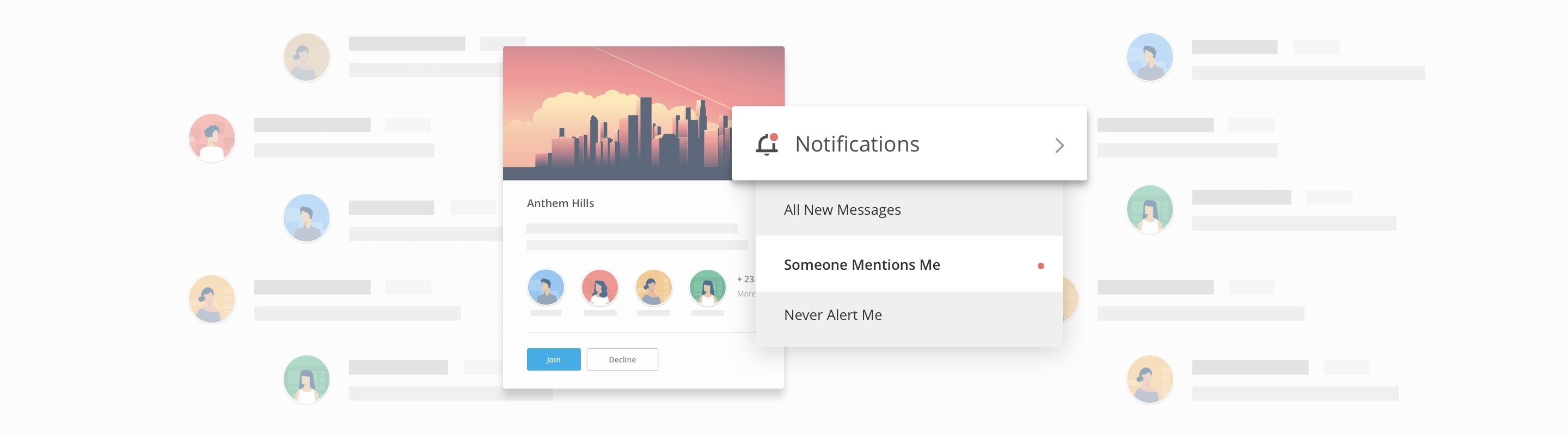Gloo Product Update: Messages and Notifications
After several rounds of feedback and testing, Gloo has redesigned Messages to help you get only the notifications you want, without unnecessary noise.
But that’s not all.We’ve improved the way you can communicate through Comments, added invitations for new Group Spaces, and provided highlighting and grouping for unread messages.
Read on to see how these changes will enhance your experience in the Gloo network.
You're in Control of Notifications
You used to have two choices for notifications: get notifications for every Group Space and Direct Message, or get no notifications at all.
Notification Control provides more flexibility, so you can select to receive only the alerts you want, for the Group Spaces you want to follow.
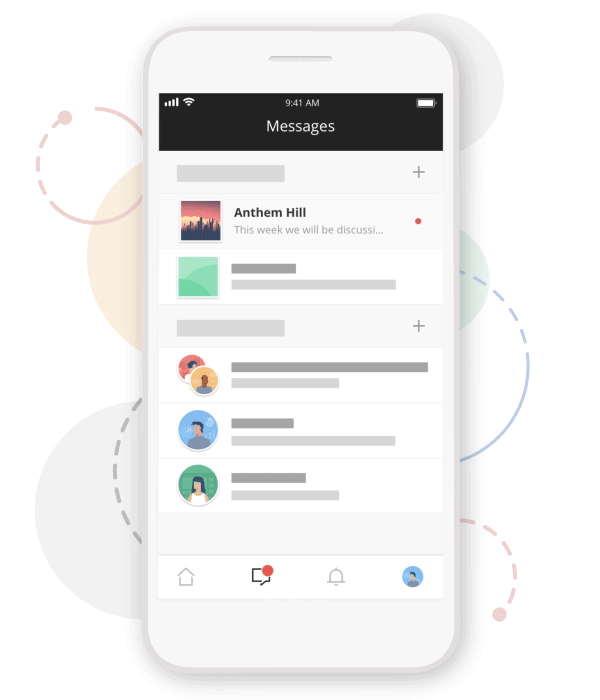
"How do I change my message notifications?"
It’s pretty simple to change your settings. On mobile, just follow these steps:
|
New Spaces Come With
New Invitations
You’ll never be added to new Group Spaces without
your permission.
When you’re invited into a new Group Space you’ll receive a notification inviting you in. That will take you to a Welcome Screen displaying the Group Space’s owner, the members, and the topics it covers.
Join or decline Group Space invitations so you only get
involved in those you’re truly interested in. Declined invitations vanish immediately, clearing out excess clutter.
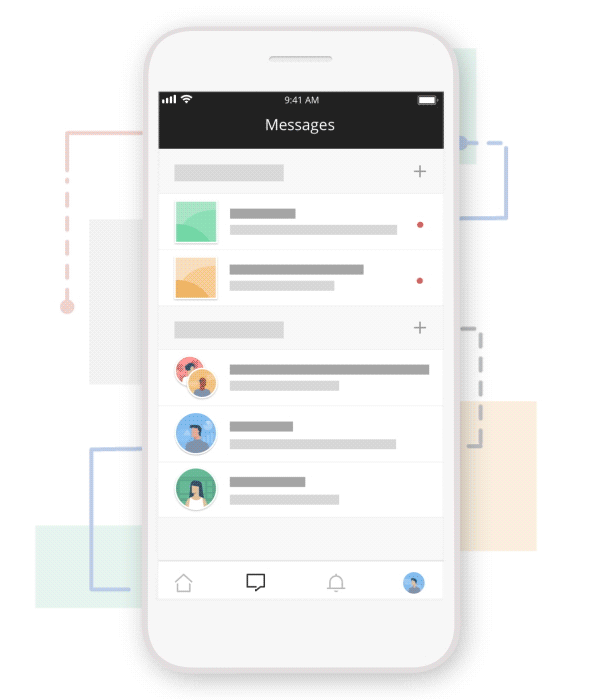
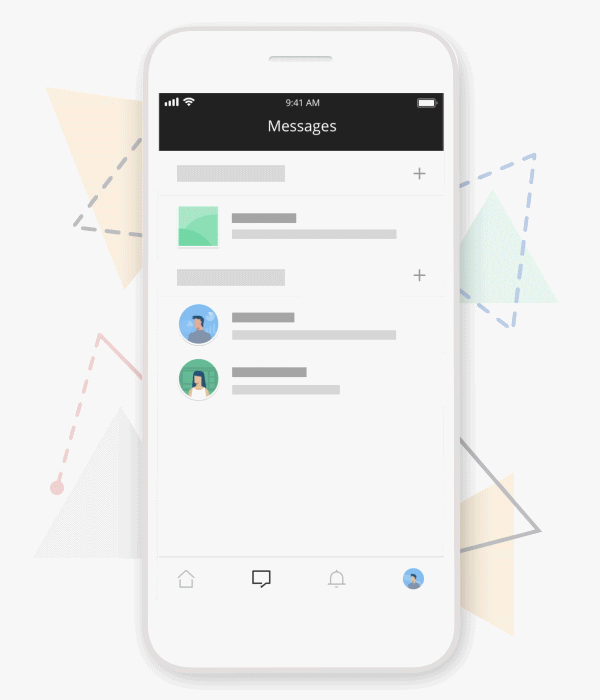
Identify New Spaces and Messages At-A-Glance
It’s easier than ever to spot new Group Spaces and Direct Messages!
- New Group Spaces are marked with a badge
- Unread messages in Group Spaces and Direct Messages are gently highlighted with a red dot
- The Messages Badge displays the number of your Group Spaces or Direct Messages that have new content to explore
Communicate Through Enhanced Comments
Enhanced Comments feature allows you to comment on any post in a Group Space to keep conversations clear and focused. This includes:
- Text
- Images
- Links
- Etc.
Want to see what others are posting? Tap on any post to see the Post Details with all prior comments.
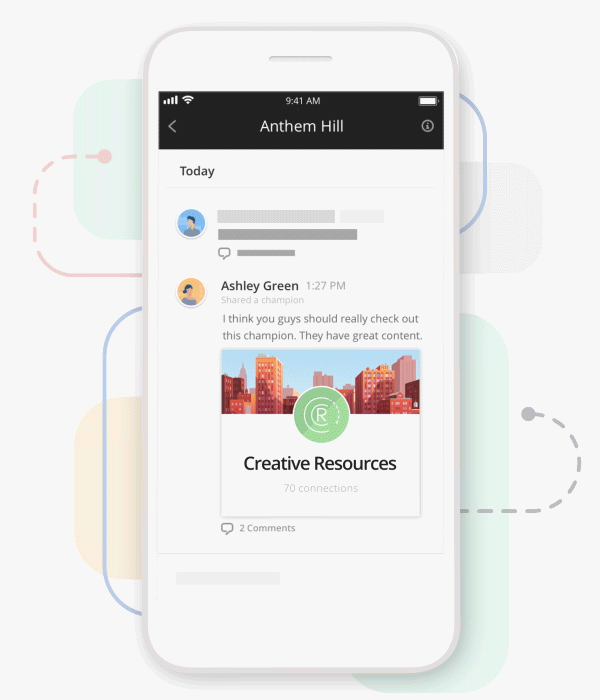
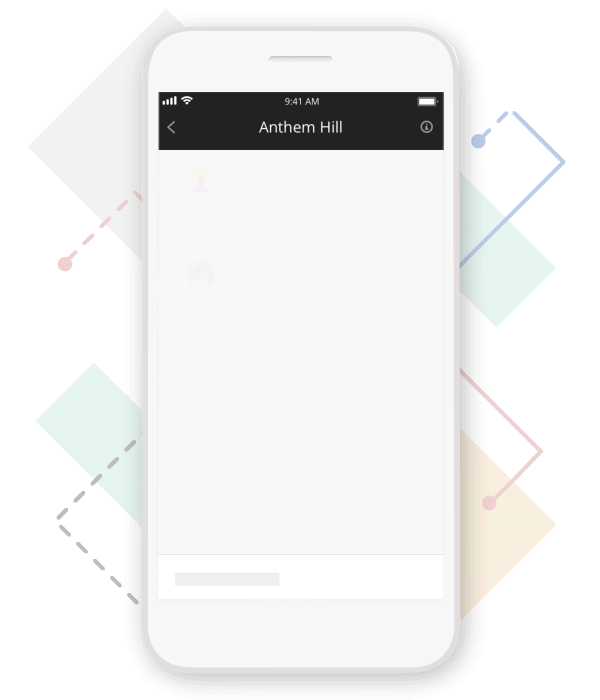
See Your Unread Messages
At-A-Glance
Unread messages are grouped with a red line, making it easy to locate and read your new messages whenever you check in.
A blue bar skips you back up to your last unread message.
Long-press any message to mark it as unread so you can easily come back to it later.